Display quality: factors that impact and how to check
In a world increasingly driven by digital interfaces, display quality is no longer optional. It’s a vital part of how users perceive and interact with your product.
Whether you’re developing a handheld controller, an industrial HMI, or a smart medical device, the clarity, accuracy, and responsiveness of the display directly influence usability, performance, and even brand credibility.
But what exactly makes one screen stand out from another?
Beyond buzzwords like “HD” or “high brightness,” a range of technical and visual factors define how a display performs in the real world — under real lighting conditions, with real user interactions.
Understanding these factors is key not only for engineers and UI designers, but also for product teams who want to deliver a smooth, consistent user experience.
In this guide, we break down what display quality truly means, which specs matter most, how to properly evaluate them, and how to make smart choices — including how Proculus’ UART TFT LCD Display Modules can help you achieve next-level clarity and control. Keep reading!
 Before integrating a display module into your device, evaluating its real-world performance is essential. Relying solely on datasheets can be misleading. Physical testing ensures the display meets your visual and usability expectations in actual conditions.
Before integrating a display module into your device, evaluating its real-world performance is essential. Relying solely on datasheets can be misleading. Physical testing ensures the display meets your visual and usability expectations in actual conditions.
 Improving display quality in embedded systems often requires more than selecting high-resolution panels and demands optimized integration between hardware, firmware, and interface design.
Proculus’ UART TFT LCD Display Modules provide a robust solution that combines all of these elements into a compact, user-friendly package.
These modules are built with high-quality TFT panels featuring excellent resolution, brightness, and color accuracy.
But what truly sets them apart is their ease of implementation. By using UART communication, developers can quickly connect and control the display without needing complex drivers or additional processing overhead.
This streamlines development and ensures a more responsive, visually stable interface.
Additionally, Proculus provides UnicView Studio, a drag-and-drop GUI development tool that allows teams to design rich, professional interfaces without deep coding experience.
This tool empowers developers to fine-tune screen layouts, color schemes, and animations — directly impacting visual clarity and usability.
Other integrated features, such as capacitive touch support, anti-glare coatings, and wide viewing angles, further contribute to visual quality in demanding environments.
Whether you’re developing for medical devices, industrial automation, or smart home systems, Proculus’ modules provide the reliability, customization, and performance needed for premium display output.
Discover how Proculus can elevate your interface experience! Check our UART TFT LCD Display Module today!
Improving display quality in embedded systems often requires more than selecting high-resolution panels and demands optimized integration between hardware, firmware, and interface design.
Proculus’ UART TFT LCD Display Modules provide a robust solution that combines all of these elements into a compact, user-friendly package.
These modules are built with high-quality TFT panels featuring excellent resolution, brightness, and color accuracy.
But what truly sets them apart is their ease of implementation. By using UART communication, developers can quickly connect and control the display without needing complex drivers or additional processing overhead.
This streamlines development and ensures a more responsive, visually stable interface.
Additionally, Proculus provides UnicView Studio, a drag-and-drop GUI development tool that allows teams to design rich, professional interfaces without deep coding experience.
This tool empowers developers to fine-tune screen layouts, color schemes, and animations — directly impacting visual clarity and usability.
Other integrated features, such as capacitive touch support, anti-glare coatings, and wide viewing angles, further contribute to visual quality in demanding environments.
Whether you’re developing for medical devices, industrial automation, or smart home systems, Proculus’ modules provide the reliability, customization, and performance needed for premium display output.
Discover how Proculus can elevate your interface experience! Check our UART TFT LCD Display Module today!
What is display quality?
Display quality refers to the overall visual performance of a screen, that is, how accurately, clearly, and consistently it can present images, text, and graphical interfaces. It encompasses a range of characteristics, including resolution, color fidelity, brightness, contrast, and responsiveness. A high-quality display provides sharp visuals, vibrant and true-to-life colors, good visibility under various lighting conditions, and smooth interaction, all of which are critical in professional and embedded applications. You might also like: A Comprehensive Comparison of RK3568 and RK3562 Core BoardsWhat are the main factors that affect display quality?
Several key specifications and engineering choices influence how a display looks and behaves. These factors work together to define how users perceive the screen in terms of clarity, usability, and comfort. Understanding them is essential for selecting or designing a display that meets the technical and experiential needs of your application.Resolution
Resolution defines the number of pixels displayed on the screen, typically expressed as width × height (e.g., 800×480). Higher resolution results in greater image detail and sharpness, especially noticeable when rendering text or complex graphics. However, resolution must also be balanced with the screen size and the intended viewing distance; more pixels are only useful if they can be visually distinguished by the user.Pixel density
Pixel density, measured in pixels per inch (PPI), represents how tightly packed the pixels are on the screen. Even with the same resolution, a smaller display will have a higher pixel density, resulting in a crisper, smoother visual experience. High pixel density is particularly important in devices with close-up interaction, such as handheld instruments or touch interfaces, where visible pixelation can degrade the user experience.Panel type
The panel technology determines fundamental visual behaviors of the display. Common types include:- TN (Twisted Nematic): Fast response time but limited viewing angles and color accuracy.
- IPS (In-Plane Switching): Superior color reproduction and wide viewing angles.
- VA (Vertical Alignment): High contrast levels and deep blacks, but moderate color accuracy.
Brightness
Measured in nits (cd/m²), brightness reflects how much light the screen emits. Higher brightness ensures visibility in bright environments or under direct sunlight. For indoor or dimly lit use cases, excessive brightness can cause eye fatigue, so a display should support a wide adjustable range. In industrial or outdoor applications, at least 500 nits is typically recommended for consistent legibility.Contrast ratio
Contrast ratio is the difference between the darkest black and the brightest white a display can produce. A higher ratio enhances depth and detail, making content easier to read and interpret. For graphical interfaces or data visualizations, good contrast is critical to distinguishing elements quickly and accurately, especially in varying ambient lighting conditions.Color accuracy & gamut
Color accuracy refers to how faithfully a screen reproduces real-world colors, while color gamut is the range of colors it can display. A broader gamut (like sRGB or Adobe RGB) and high accuracy are vital for applications where precise color representation matters like medical imaging, industrial controls, or branding-sensitive products. Inaccurate or muted colors can lead to misinterpretation or a degraded user experience.Refresh rate
The refresh rate (measured in Hz) indicates how many times per second the display updates the image. Higher refresh rates (60Hz and above) reduce flicker and create smoother transitions, especially noticeable in animations, data scrolling, or real-time dashboards. A stable refresh rate improves comfort during prolonged use and enhances perceived responsiveness.Response time
Response time measures how quickly a pixel can transition from one color to another, typically in milliseconds (ms). Shorter response times reduce motion blur and ghosting — effects that can interfere with readability during fast transitions. While not always critical in static interfaces, fast response time becomes more important in interactive displays or applications with moving visuals.Viewing angles
This refers to how consistent the display’s image quality remains when viewed from different directions. Poor viewing angles result in color distortion, brightness loss, or contrast shifts when the user is off-center — a significant issue in collaborative environments or mobile setups. IPS panels offer wide viewing angles (typically 170° or more), ensuring consistent quality from almost any direction.Anti-glare & reflection handling
Anti-glare coatings and optical treatments help reduce screen reflections from ambient light sources. This feature is particularly important in industrial settings, outdoor displays, or bright offices, where reflections can obscure information or cause eye strain. Proper surface treatment ensures clear visibility and a more comfortable user experience under all lighting conditions.How to check display quality?
 Before integrating a display module into your device, evaluating its real-world performance is essential. Relying solely on datasheets can be misleading. Physical testing ensures the display meets your visual and usability expectations in actual conditions.
Before integrating a display module into your device, evaluating its real-world performance is essential. Relying solely on datasheets can be misleading. Physical testing ensures the display meets your visual and usability expectations in actual conditions.
Check resolution & sharpness
Resolution determines the amount of visual information a screen can display, but sharpness is how clearly those details appear to the eye. To assess this:- Display high-resolution text, UI elements, and icons.
- Observe edge clarity, especially with small fonts and intricate graphics.
- Compare performance at typical viewing distances — a high-resolution display with poor pixel density can still look blurry up close.
Evaluate brightness & contrast
A screen’s brightness level affects its visibility under various lighting conditions, while contrast defines the difference between light and dark elements — both critical for readability and eye comfort. To evaluate:- Test the display in both indoor and outdoor environments.
- Use light meters to measure peak brightness (in nits).
- Check dark scenes or black backgrounds to see how well deep blacks are maintained compared to bright areas.
Assess color accuracy
Color accuracy ensures what’s on the screen matches the intended visual output — especially vital in applications involving media, branding, or visual precision. To test:- Display standardized test images or color charts (e.g., sRGB or AdobeRGB test patterns).
- Compare hues, saturation, and skin tones with reference displays or print standards. Observe color shifts across the screen — uniformity is as important as accuracy.
Test all viewing angles
A display’s usability should remain consistent, even when viewed off-center. Poor viewing angles can result in washed-out colors, reduced contrast, or image inversion. To evaluate:- Observe the display from top, bottom, and side angles — especially beyond ±60° horizontally and vertically.
- Check for color distortion, loss of brightness, and contrast drop-off.
- Use real interface elements (buttons, icons, status bars) to assess readability under tilt.
Look for backlight bleeding & uniformity
Backlight bleeding occurs when uneven illumination appears around the edges or corners of a display, especially visible in dark scenes. Uniformity ensures consistent brightness and color across the entire screen. To test:- Display a completely black or dark gray image in a dim room.
- Look for brighter patches or halo effects around the edges.
- Repeat with pure white or colored backgrounds to check for inconsistency.
Test refresh rate & response time
A screen’s responsiveness affects not only animation smoothness but also the perceived quality of user interactions. Poor performance here can lead to ghosting, input lag, or stuttered visuals. To assess:- Play fast-moving videos, transitions, or interactive animations.
- Look for image trailing (ghosting) or stutter during movement.
- Use motion test patterns or stopwatch tests to measure screen response and input lag.
Check for screen defects
Even the highest-spec displays can suffer from quality control issues. Final inspection for physical and visual defects ensures reliability and brand consistency. To inspect:- Scan for dead pixels (permanently black) or stuck pixels (always on).
- Look for discoloration, flickering, or uneven brightness.
- Physically inspect the surface for scratches, blemishes, or glass damage.
How to improve display quality with Proculus’ UART TFT LCD Display Module?
 Improving display quality in embedded systems often requires more than selecting high-resolution panels and demands optimized integration between hardware, firmware, and interface design.
Proculus’ UART TFT LCD Display Modules provide a robust solution that combines all of these elements into a compact, user-friendly package.
These modules are built with high-quality TFT panels featuring excellent resolution, brightness, and color accuracy.
But what truly sets them apart is their ease of implementation. By using UART communication, developers can quickly connect and control the display without needing complex drivers or additional processing overhead.
This streamlines development and ensures a more responsive, visually stable interface.
Additionally, Proculus provides UnicView Studio, a drag-and-drop GUI development tool that allows teams to design rich, professional interfaces without deep coding experience.
This tool empowers developers to fine-tune screen layouts, color schemes, and animations — directly impacting visual clarity and usability.
Other integrated features, such as capacitive touch support, anti-glare coatings, and wide viewing angles, further contribute to visual quality in demanding environments.
Whether you’re developing for medical devices, industrial automation, or smart home systems, Proculus’ modules provide the reliability, customization, and performance needed for premium display output.
Discover how Proculus can elevate your interface experience! Check our UART TFT LCD Display Module today!
Improving display quality in embedded systems often requires more than selecting high-resolution panels and demands optimized integration between hardware, firmware, and interface design.
Proculus’ UART TFT LCD Display Modules provide a robust solution that combines all of these elements into a compact, user-friendly package.
These modules are built with high-quality TFT panels featuring excellent resolution, brightness, and color accuracy.
But what truly sets them apart is their ease of implementation. By using UART communication, developers can quickly connect and control the display without needing complex drivers or additional processing overhead.
This streamlines development and ensures a more responsive, visually stable interface.
Additionally, Proculus provides UnicView Studio, a drag-and-drop GUI development tool that allows teams to design rich, professional interfaces without deep coding experience.
This tool empowers developers to fine-tune screen layouts, color schemes, and animations — directly impacting visual clarity and usability.
Other integrated features, such as capacitive touch support, anti-glare coatings, and wide viewing angles, further contribute to visual quality in demanding environments.
Whether you’re developing for medical devices, industrial automation, or smart home systems, Proculus’ modules provide the reliability, customization, and performance needed for premium display output.
Discover how Proculus can elevate your interface experience! Check our UART TFT LCD Display Module today!
Conclusion
Display quality is not just about technical specs, but about how your users experience your product every day. From resolution and color accuracy to viewing angles and responsiveness, each element plays a vital role in the interface’s effectiveness. By choosing a smart solution like Proculus’ UART TFT LCD Display Modules, you’re not only ensuring top-tier visual quality but also accelerating your development cycle, simplifying your integration process, and delivering a polished final product. Whether you’re building from scratch or optimizing an existing system, Proculus offers the tools and technology to make your displays stand out — clearly and consistently. Explore UnicView Studio tutorials on installation and start mastering GUI creation without writing a single line of code.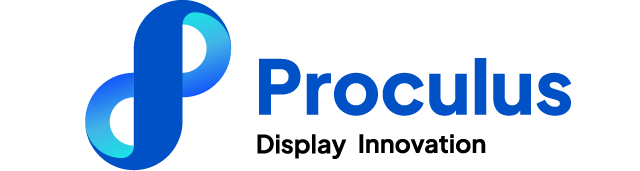
Category:
Author:
Client:
Date:
PHP Code Snippets Powered By : XYZScripts.com
 English
English


