Graphical User Interface (GUI): what it is, how it works and more
For decades, interacting with computers required users to rely solely on command lines. Fortunately, the Graphical User Interface (GUI) revolutionized how we interact with technology, making it more intuitive and accessible for everyone today.
Moving a file, for example, once demanded users to type commands specifying the file’s name, location, and destination. This limited access to only those familiar with programming languages.
Fast forward to today, and the GUI has dramatically expanded accessibility, making digital devices easier to use for everyone, regardless of technical expertise.
According to a March 2025 report from The Business Research Company, the GUI design software market is projected to reach $50.65 billion by 2029. This clearly shows its growing importance across industries.
Want to know more about the Graphical User Interface (GUI) and how to implement it in your projects? Keep reading!
 A GUI exists to make system interaction more efficient, intuitive, and user-friendly. By enabling direct manipulation of on-screen elements, it allows users to perform tasks, adjust settings, and monitor system status with minimal effort.
Each component (we’ll dive into them soon) plays a role in streamlining navigation and making digital tools more accessible. This is especially true in complex environments, like automation systems or medical devices.
In these kinds of applications, where speed and precision are non-negotiable, an intuitive GUI isn’t just beneficial — it’s essential. This need for precision is why pre-integrated solutions like like Proculus UART TFT displays are optimized for fast response times, low power consumption, and minimal development overhead. Learn more about it here!
A GUI exists to make system interaction more efficient, intuitive, and user-friendly. By enabling direct manipulation of on-screen elements, it allows users to perform tasks, adjust settings, and monitor system status with minimal effort.
Each component (we’ll dive into them soon) plays a role in streamlining navigation and making digital tools more accessible. This is especially true in complex environments, like automation systems or medical devices.
In these kinds of applications, where speed and precision are non-negotiable, an intuitive GUI isn’t just beneficial — it’s essential. This need for precision is why pre-integrated solutions like like Proculus UART TFT displays are optimized for fast response times, low power consumption, and minimal development overhead. Learn more about it here!
 Graphical User Interfaces are everywhere – from consumer devices to complex industrial systems. Here are some common examples:
Graphical User Interfaces are everywhere – from consumer devices to complex industrial systems. Here are some common examples:
What does Graphical User Interface (GUI) mean?
A Graphical User Interface (GUI) is a type of interface that allows users to interact with digital systems through visual elements rather than relying solely on text-based commands. In essence, it transforms complex code and data into intuitive graphical representations that users can understand and manipulate easily, like icons, windows, menus, and pointers. Originally developed as a solution to the limitations of command-line interfaces, the GUI was designed to improve accessibility and usability, especially for non-technical users. The concept began to take shape in the late 1970s, most notably at Xerox’s Palo Alto Research Center (PARC). Later, it gained mainstream adoption with the launch of Apple’s Macintosh and Microsoft Windows. Early innovations, such as Douglas Engelbart’s invention of the computer mouse while at the Stanford Research Institute, were fundamental to enabling the first practical graphical interfaces. Today, GUIs are a standard across virtually all digital platforms: from desktop software and mobile apps to embedded systems and industrial controls.What is the Graphical User Interface for?
 A GUI exists to make system interaction more efficient, intuitive, and user-friendly. By enabling direct manipulation of on-screen elements, it allows users to perform tasks, adjust settings, and monitor system status with minimal effort.
Each component (we’ll dive into them soon) plays a role in streamlining navigation and making digital tools more accessible. This is especially true in complex environments, like automation systems or medical devices.
In these kinds of applications, where speed and precision are non-negotiable, an intuitive GUI isn’t just beneficial — it’s essential. This need for precision is why pre-integrated solutions like like Proculus UART TFT displays are optimized for fast response times, low power consumption, and minimal development overhead. Learn more about it here!
A GUI exists to make system interaction more efficient, intuitive, and user-friendly. By enabling direct manipulation of on-screen elements, it allows users to perform tasks, adjust settings, and monitor system status with minimal effort.
Each component (we’ll dive into them soon) plays a role in streamlining navigation and making digital tools more accessible. This is especially true in complex environments, like automation systems or medical devices.
In these kinds of applications, where speed and precision are non-negotiable, an intuitive GUI isn’t just beneficial — it’s essential. This need for precision is why pre-integrated solutions like like Proculus UART TFT displays are optimized for fast response times, low power consumption, and minimal development overhead. Learn more about it here!
How does a GUI work?
A GUI operates as a structured environment that separates how data is internally processed from how it’s visually presented. This concept aligns with the Model-View-Controller (MVC) design pattern, which divides the application logic into three independent layers:- Model: Handles the data and business logic.
- View: Manages what the user sees — the interface layer.
- Controller: Processes input and updates both the model and the view accordingly.
What are the components of a Graphical User Interface?
In the context of personal computers and embedded devices, the combination of interactive elements is often referred to as WIMP, an acronym for: Windows, Icons, Menus, and Pointers.Windows
To begin with, windows provide discrete areas on the screen where users can view content or interact with applications. They allow multitasking by enabling actions such as opening, moving, resizing, and layering different interface elements. As a result, users can manage complex tasks more efficiently.Icons
Icons are simplified graphical representations of commands, files, or functions. Instead of navigating through text-heavy menus, users can click or tap an icon to quickly execute a task.Menus
Menus organize the available commands and features into structured lists. They can be presented as drop-downs, toolbars, or context-sensitive pop-ups. Menus provide a clean, space-efficient way to access system capabilities without overwhelming the interface with visible buttons.Pointers
Pointers (typically controlled by a mouse, touch, or stylus) enable users to navigate the interface and interact with on-screen elements. The pointer’s movement and state (hover, click, drag) serve as input signals. In touchscreen systems, the pointer may be replaced by direct finger input, but the concept remains the same: precise, responsive control over the interface. Read more:How important is the Graphical User Interface?
The Graphical User Interface (GUI) is essential for efficient and intuitive interaction with digital systems. It helps users complete tasks faster, access information easily, and reduce errors. By masking the underlying system complexity, a well-designed GUI shortens the learning curve and supports more confident decision-making, even in systems that require precision and speed. This has a direct impact on performance, usability, and safety. From a business perspective, GUI becomes a strategic asset. After all, it enhances user satisfaction, streamlines workflows, and reinforces brand identity through better user experience. The market reflects this growing relevance. The Business Research Company report says the GUI design software industry will grow at 13.2% compound annual growth rate (CAGR). This expansion is driven by trends such as:- Augmented reality interfaces
- Voice-controlled interactions
- Cross-platform customization
- Stronger emphasis on accessibility
Graphical User Interface examples
 Graphical User Interfaces are everywhere – from consumer devices to complex industrial systems. Here are some common examples:
Graphical User Interfaces are everywhere – from consumer devices to complex industrial systems. Here are some common examples:
- Operating Systems: Windows, macOS, and Linux distributions like Ubuntu use GUIs to allow users to manage files, run applications, and configure system settings.
- Mobile Devices: Android and iOS provide touch-based graphical interfaces that let users interact with apps, widgets, and system tools without typing commands.
- Embedded Systems: HMIs (Human-Machine Interfaces) in industrial automation panels, medical devices, and smart appliances often use GUIs to present data, control operations, and alert users to system status.
- Design and Engineering Software: Tools like AutoCAD, LabVIEW, and MATLAB Simulink rely on graphical elements (toolbars, windows, drag-and-drop components) to let professionals build, simulate, and visualize complex systems.
- Automotive Displays: Modern vehicles use GUIs in infotainment systems, digital instrument clusters, and heads-up displays to provide navigation, diagnostics, and entertainment.
- ATMs and Kiosks: Touchscreen GUIs make it easy for users to perform transactions, access services, or retrieve information without needing technical assistance.
- Smart Home Devices: Interfaces on thermostats, home security panels, and smart hubs offer intuitive controls for lighting, temperature, and automation routines.
What are the advantages of a good Graphical User Interface?
Whether in the home or professional environment, most individuals deal directly with a graphical interface in everyday life. By employing visual elements, GUIs replace the old command-line interfaces and facilitate interaction with devices. Among the main benefits of a graphical user interface in practice, we can highlight:Simultaneous interaction
The graphical interface systems allow users to keep several applications open. In some cases, it is also possible to access apps at the same time on the same screen, such as on smartphones and smart screens. The feature is quite advantageous for those who want to integrate graphs or tables in a display, for example.Pleasant environment
As stated above, graphical interfaces require a very low level of command memorization by the user. This is because one of its most basic features is its intuitive approach. The consequence of this benefit is the reduction of errors and greater control over the activity to be performed through the GUI.What’s the difference between GUI and UI?
User Interface (UI) is a broader term. It includes all the ways a user interacts with a digital system—whether through visuals, text, touch, or even voice. That means every GUI is a type of UI, but not every UI is graphical. By contrast, a GUI specifically refers to interfaces that rely on visual elements like windows, icons, buttons, and menus. It’s the most common form of UI today, especially in consumer-facing applications.What about Non-Graphical Interfaces?
Before GUIs became mainstream, most user interaction was done through character-based interfaces, also known as Command Line Interfaces (CLIs). These rely on text input, where users type specific commands to navigate, run programs, or change settings. CLIs are still widely used by developers, system administrators, and advanced users because they offer the following benefits:- Faster performance for certain tasks
- Greater control and customization
- Better support for automation and scripting
| Aspect | GUI | CLI |
| Ease of use | Intuitive, beginner-friendly | Requires technical knowledge |
| Speed for repetitive tasks | Slower | Faster with scripts and commands |
| Learning curve | Low | High |
| Customization | Limited | Extensive |
| Use case | Consumer apps, embedded systems | Server management, development |
How does Proculus solve your Graphical User Interface problems?
Developing a high-quality Graphical User Interface can be a complex task, even for experienced developers. To address this challenge, Proculus offers UnicView AD, a free graphical interface design software that simplifies the process. With UnicView AD, you can quickly create interactive screens for any type of equipment, from the layout to the functions displayed on smart displays. The UnicView Studio software makes it even easier to create custom GUIs directly on your computer, whether you’re a developer or a non-technical user. It’s fast, simple, and intuitive! Ready to get started? Meet UnicView AD, Proculus’ solution to all your GUI design needs.Conclusion
In this article, we’ve explored the essential role of Graphical User Interfaces (GUI) in modern digital systems. You now understand how GUIs transform complex tasks into user-friendly interactions, enhance usability across industries, and improve efficiency for both technical and non-technical users. From simplifying user input to streamlining navigation in systems like medical devices, industrial automation, and consumer electronics, GUIs have become indispensable. We also introduced Proculus’ UnicView AD, a powerful yet easy-to-use tool that simplifies GUI design, allowing you to create interactive displays for your projects—whether you’re an experienced developer or new to interface design. Start designing your own custom interfaces today with UnicView AD – completely free of charge! For more insights on GUIs and related topics, explore our blog!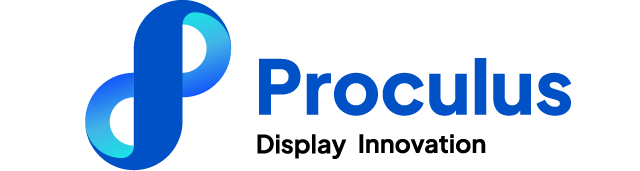
Category:
Author:
Client:
Date:
PHP Code Snippets Powered By : XYZScripts.com
 English
English


